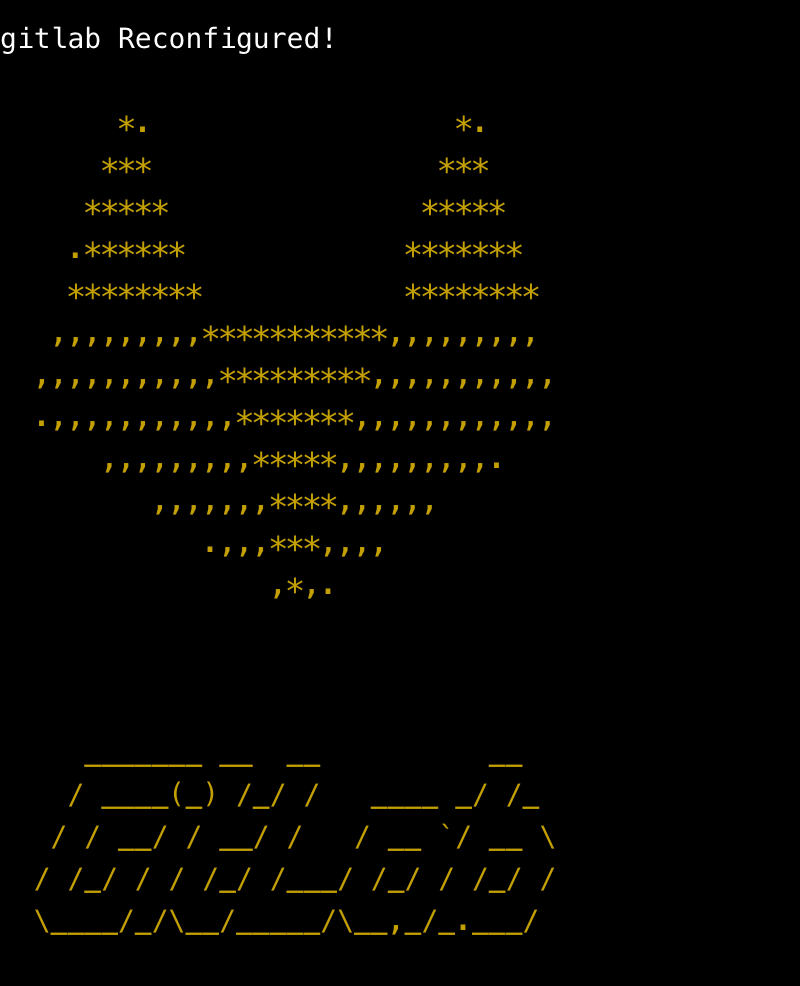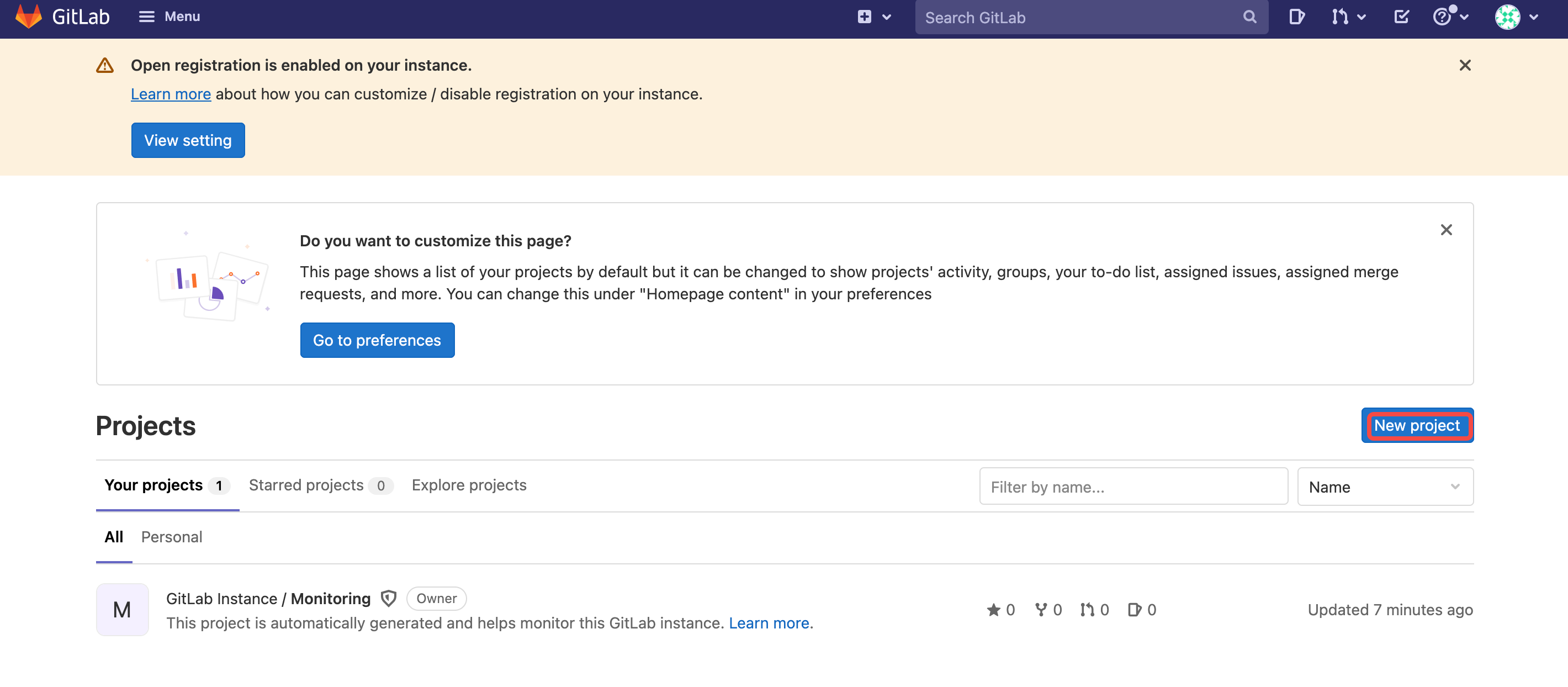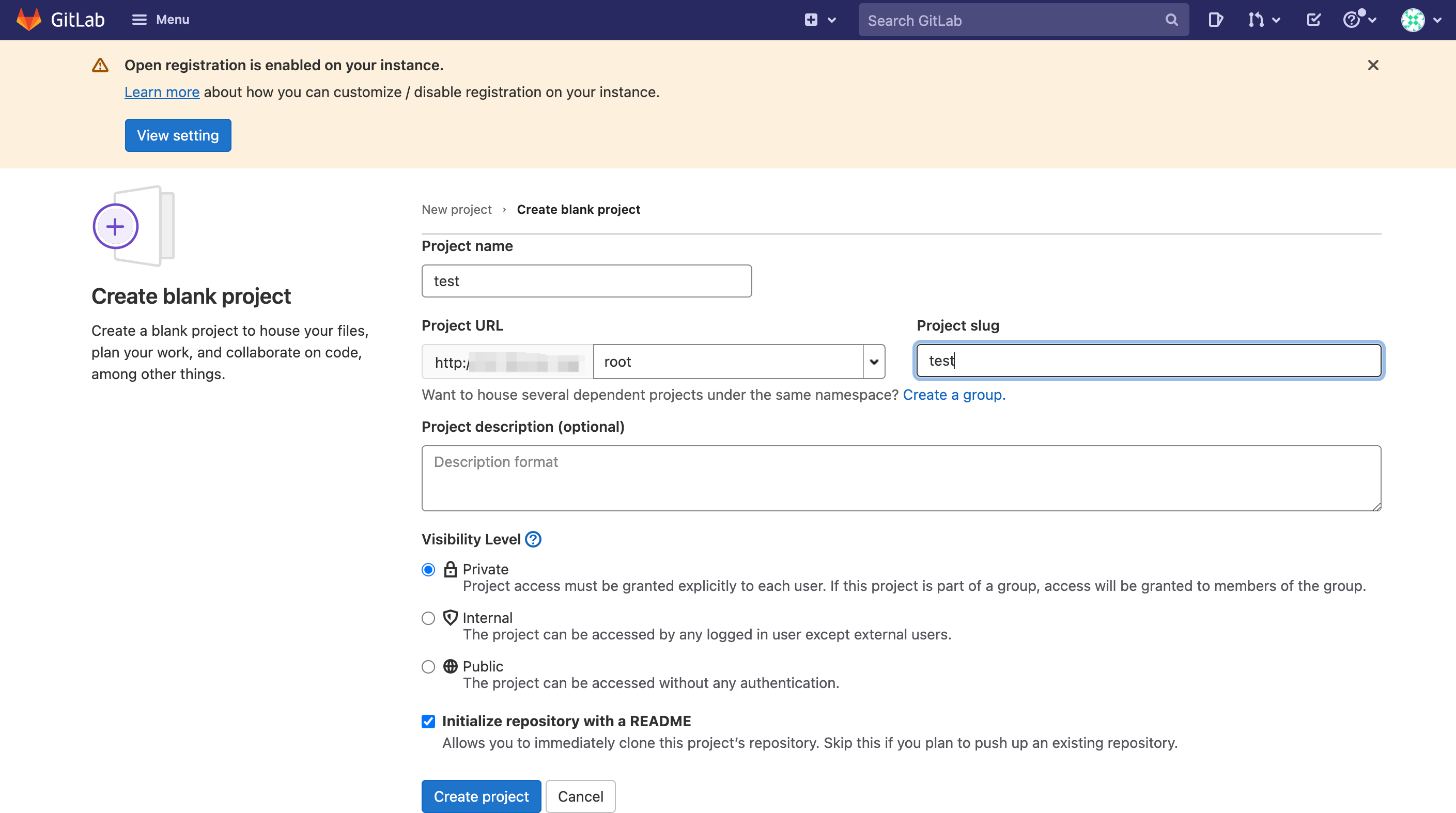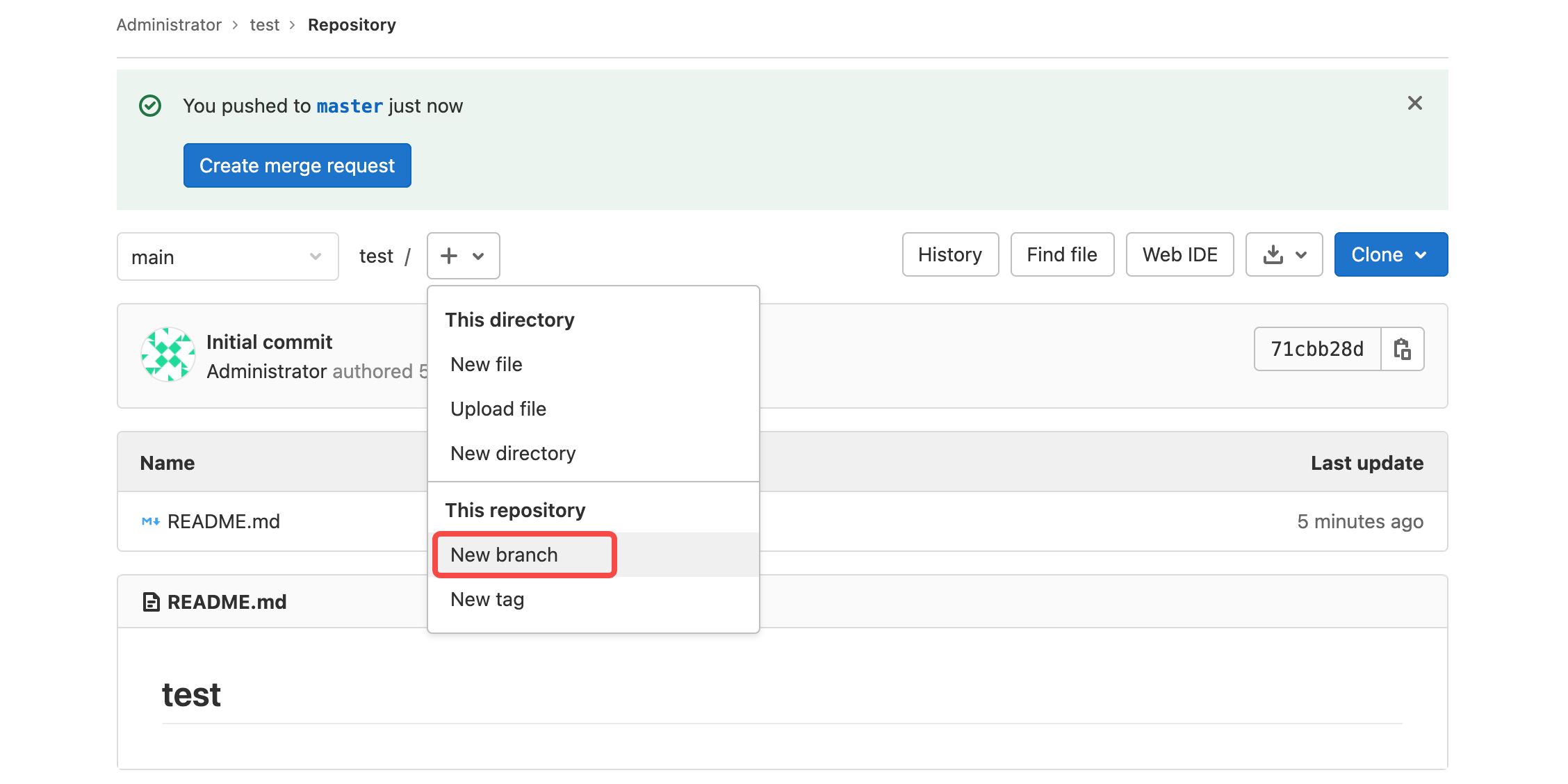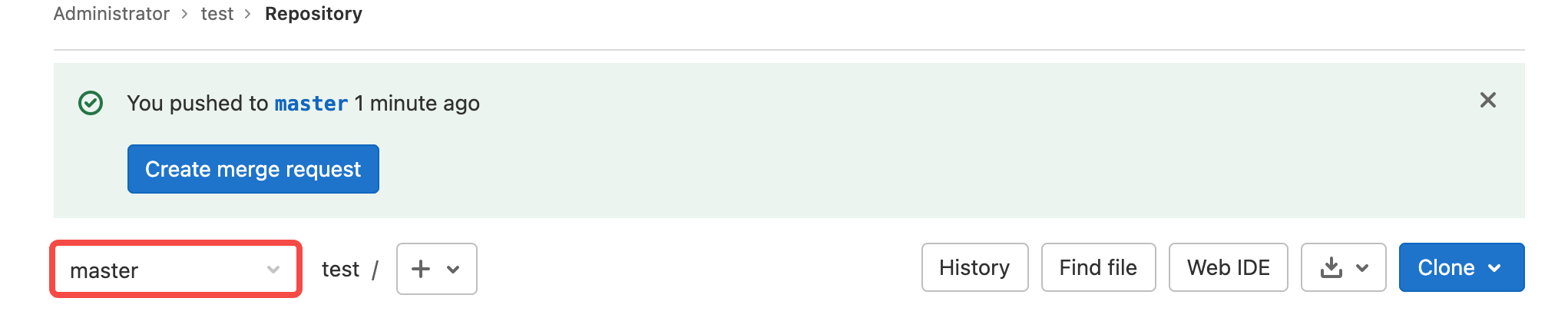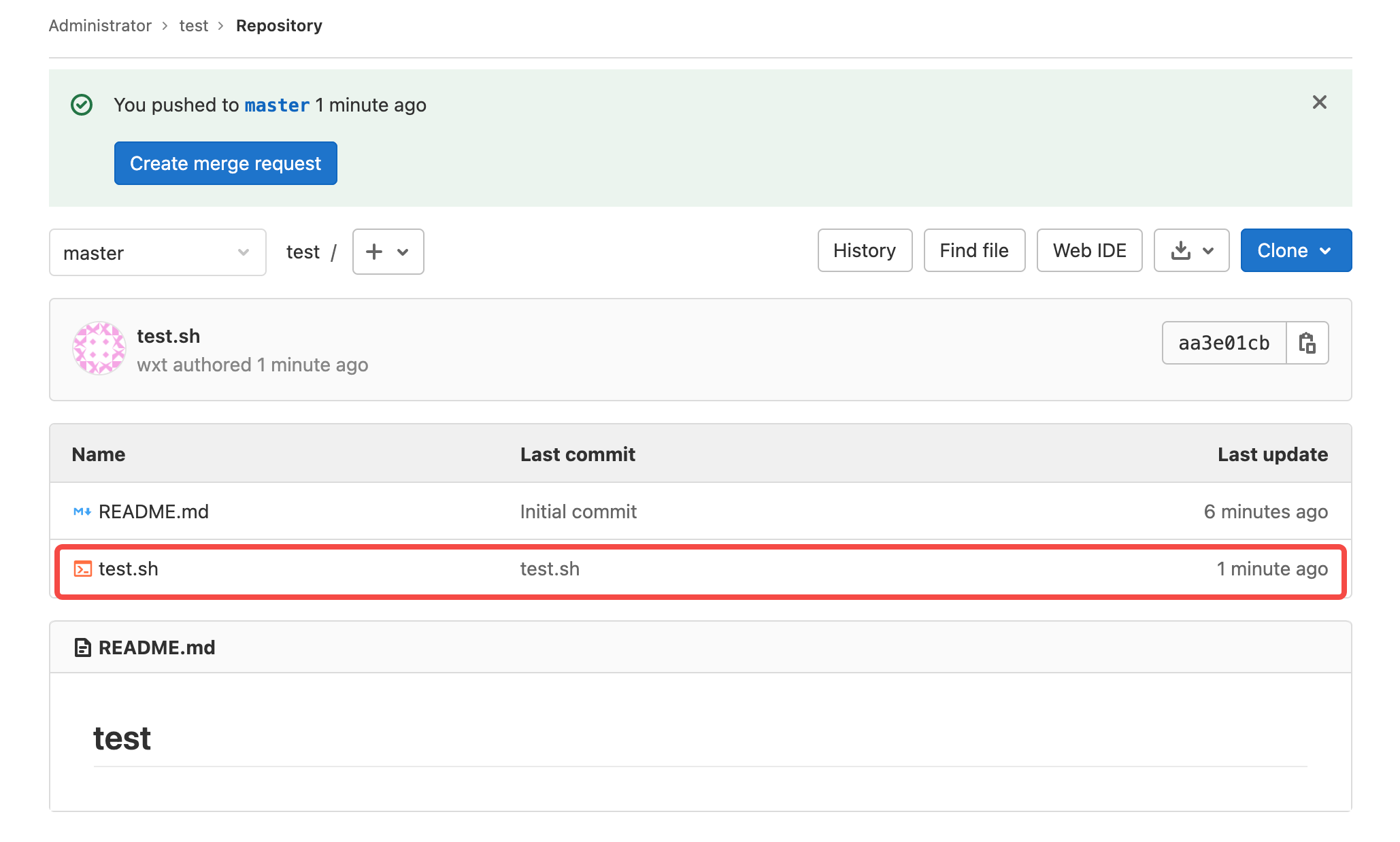GitLab是一个用于仓库管理系统的开源项目,使用Git作为代码管理工具,并在此基础上搭建起来的Web服务。
本文介绍如何在Linux实例上搭建并使用Gitlab应用。
软件版本
- 操作系统:本文以CentOS 7.6为例。
第一步:安装Gitlab
远程连接服务器。
执行以下命令,安装依赖包。
sudo yum install -y curl policycoreutils-python openssh-server执行以下命令,启动SSH服务并设置开机自启动。
sudo systemctl enable sshd sudo systemctl start sshd执行以下命令,安装Postfix,用于发送邮件。
sudo yum install postfix执行以下命令,启动Postfix并设置开机自启动。
sudo systemctl enable postfix sudo systemctl start postfix执行以下命令,添加Gitlab仓库。
curl https://packages.gitlab.com/install/repositories/gitlab/gitlab-ee/script.rpm.sh | sudo bash执行以下命令,安装Gitlab仓库。
sudo yum install -y gitlab-ee回显如下,表示安装成功。本例安装的版本为Gitlab 14.3.0,本版本会生成root默认登录密码,保存24小时,请及时完成账号注册。
执行以下命令,查看并记录Gitlab 14.3.0的默认登录密码。
cat /etc/gitlab/initial_root_password
第二步:使用Gitlab
在本地浏览器中输入
http://<IP地址>/,使用root和默认登录密码登录Gitlab。单击“New project > Create blank project”按钮,创建Project。
配置Project后,单击“Create project”按钮,完成创建。
依次在实例内部执行以下命令,获取SSH Key。
- 本操作为在实例内部生成SSH Key,如您已有SSH Key,请在实例内部完成注册。
yum install git ssh-keygen cat .ssh/id_rsa.pub单击“Add SSH Key”按钮,添加SSH Key,单击“Add key”按钮。
返回Project首页,复制Project地址。
参考一下页面,新建分支,本例为master分支。
返回Project首页,切换到master分支。
克隆项目。
登录实例内部。
执行以下命令,配置使用Git仓库的人员姓名。
git config --global user.name "testname"执行以下命令,配置使用Git仓库的人员邮箱。
git config --global user.email "xxx@example.com"执行以下命令,克隆Project。
git clone Project地址
上传文件。