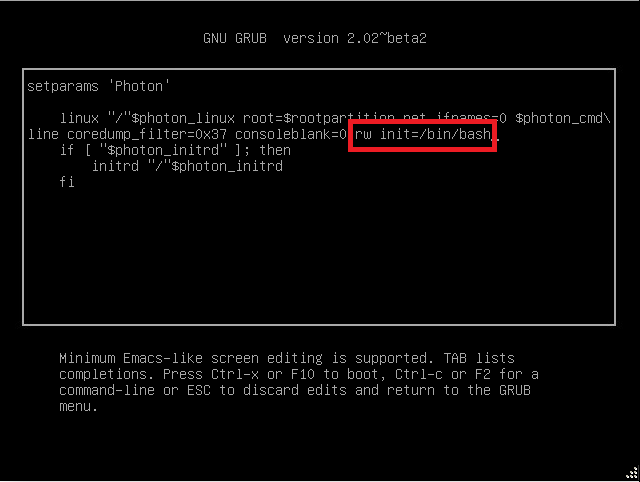Issue/Introduction
This article provides steps to reset a lost, forgotten, or expired root password for a vCenter Server Appliance (or external PSC) 6.5 and later.
Important: This article is explicitly for the vCenter Server Appliance (and external PSC 6.5 and 6.7) 6.5 and later.
For previous versions, see: KB 2069041
Symptoms:
- The root account password of VMware vCenter Server Appliance fails
- The root account of the vCenter Server Appliance 6.5 and above is locked or account is expired
- The root account password has been lost or forgotten
- You are unable to login to vCenter
Note: The above symptoms can also occur on an external Platform Services Controller (PSC) running on vSphere versions 6.5 and 6.7.
Environment
- VMware vCenter Server 7.0.x
- VMware vCenter Server Appliance 6.7.x
- VMware vCenter Server Appliance 6.5.x
- VMware vCenter Server 8.0.x
Cause
For passwords that have expired, the default vCenter Server Appliance password expires after 90 days.
For more information, see Change the Password and Password Expiration Settings of the Root User
Resolution
Process to Reset the Root Password in VCSA:
Note: 6.7U1 and later have a simpler method to reset the password, see KB 75174
To reset the root password for the vCenter Server Appliance:
1、Take a snapshot or backup of the vCenter Server Appliance before proceeding.
Caution: Do not skip this step
Note: If the vCenter Appliance is on the same ESXi hosts it manages. Connect directly to the ESXi host that it is located on to perform these steps.
2、Reboot the vCenter Server Appliance.
3、After the VCSA Photon OS starts, press the e key to enter the GNU GRUB Edit Menu.
4、Locate the line that begins with the word Linux.
5、Append these entries to the end of the line -
rw init=/bin/bash
The line should look like the following screenshot:
6、Press F10 to continue booting.
7、Run the command -
mount -o remount,rw /
8、Unlock the 'root' account using below command if it is already locked due to multiple logins with incorrect password.
pam_tally2 --user=root --reset
For 8.0 U2 onwards:
/usr/sbin/faillock --user root --reset
Note: pam_tally2 is deprecated in Photon 4, use faillock instead.
9、In the Command prompt, enter the command passwd and provide a new root password (twice for confirmation):
passwd
10、Unmount the filesystem by running this command (yes, the unmount command is umount - it's not a spelling error):
umount /
11、Reboot the vCenter Server Appliance by running this command:
reboot -f
12、Confirm that you can access the vCenter Server Appliance using the new root password.
13、Remove the snapshot taken in Step 1 if applicable.
14、You could set the Root password to never expire in order to prevent this issue by running command:
chage -I -1 -m 0 -M 99999 -E -1 root or at the VAMI ( https://
Note: If you continue to have issues, see KB 50113586
Additional Information
For 7.0U1 and 6.7U3j there are a few changes:
- The Root user will be prompted to reset the password when they try to SSH to the machine if expired or expiring.
- You can also log in to VAMI using the SSO administrator and reset the root password from there.
- Email notification is sent earlier to prevent from having the Root password expired.
- An alarm will be triggered in vsphere-ui to notify the user about the password expiry.
Changes in 8.0 U2 and above versions:
- You will get the below error while executing pam_tally2 in 8.0 U2 or above versions, as this utility was deprecated in Photon 4 and 8.0 U2 is using Photon 4 version.
- The alternate utility on Photon 4 is "/usr/sbin/faillock" to unlock the accounts.
- "-bash: pam_tally2: command not found"
转自:Resetting root password in vCenter Server Appliance 6.5 / 6.7 / 7.x / 8.x